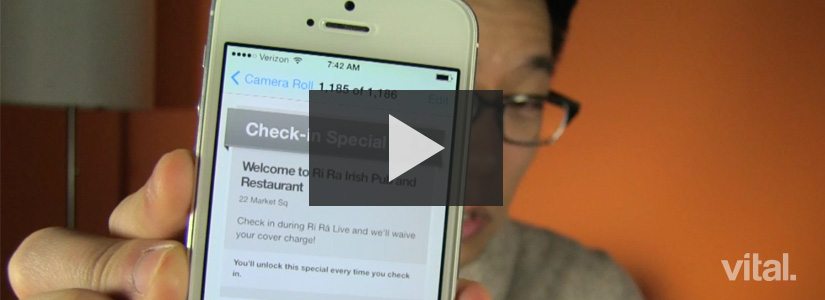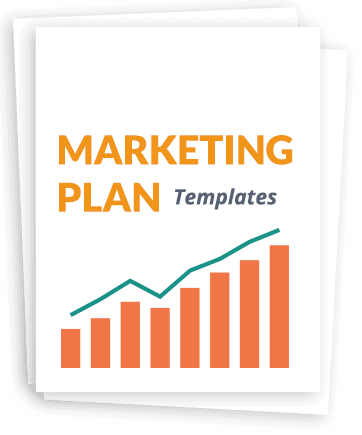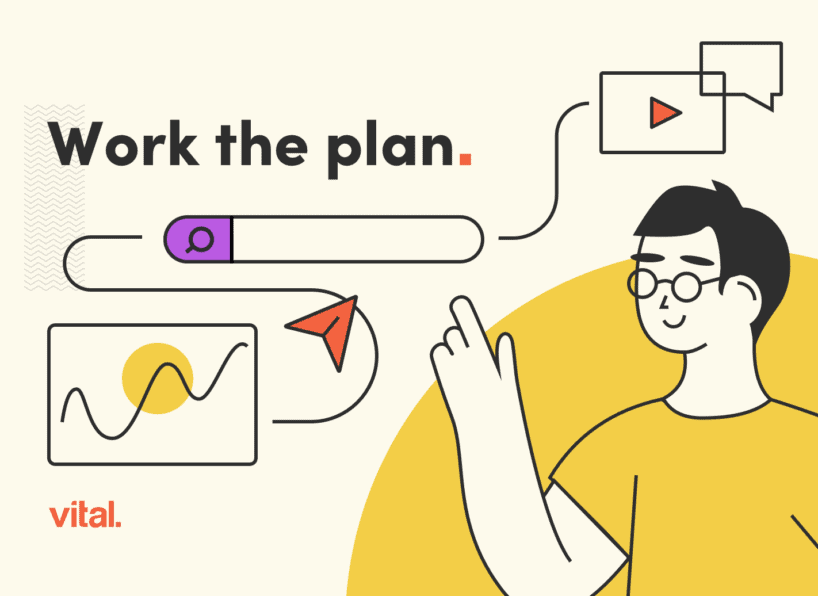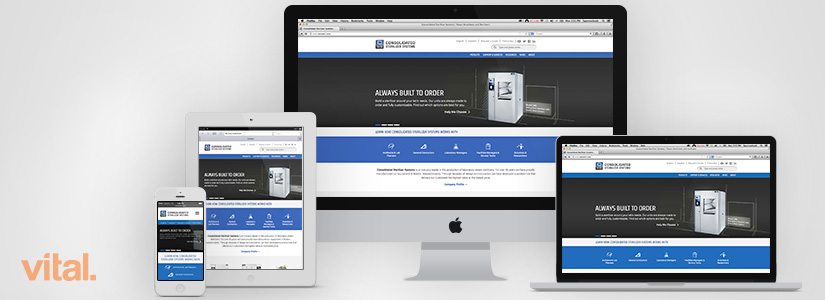For background on Foursquare for Business, check out this post: https://foursquare.com/about
Getting your business started on Foursquare:
1. Claim your venue
- Go to foursquare.com and search for your business’ name.
- If you find your business, go to the “Claim Venue” link in the right sidebar and follow the instructions to claim your venue.
- If you do not find your business, there is an option under your search results to “Create This Venue.”
- The authentication process can be answering the phone that’s on record or getting a code on a postcard mailed to the address on record. (More info here: http://business.foursquare.com/).
- You now have the ability to see check-in analytics, learn more about your customers and see what people are saying about your business.
2. Get a “Check in Here” window cling
- Request your window cling here. It’s like a CTA (call-to-action), encouraging visitors to check-in and share your business with their friends.
- Make it visible! Best place for the decal is right on your front door.
3. Set up a special
- Foursquare specials are a way of saying thank you for coming to your business or returning to your business. Possible examples:
- Free appetizer with 5th checkin
- Percentage off bill with 1st checkin
- Make sure your staff knows that you’re running a special and what to do when someone wants to redeem a special!
- Specials that are NOT redeemed are grayed out with an locked symbol.
- Specials that ARE redeemed will be in color and unlocked.
4. Link your Twitter
- If you have your Twitter account linked, every time someone checks in and pushes it to Twitter, it will mention your Twitter username instead of just your Business name. A direct link to your Twitter account is much more valuable than hoping someone will search for you.
- If you have notifications set up, you will see the mention and be able to engage with your customer by:
- Saying thanks
- Asking what their favorite dish was
- Asking for feedback, photos, etc.
5. Share updates
- Download the Foursquare for Business app.
- Download: Foursquare for Business app for iPhone
- Download: Foursquare for Business app for Android
- Share a photo or text update with people who have visited or viewed your business.
- A new item
- A sale
- General announcements
- An event
- Special guests
- Holiday hours
Comment below or find us at @Vital_Design if you have any questions!