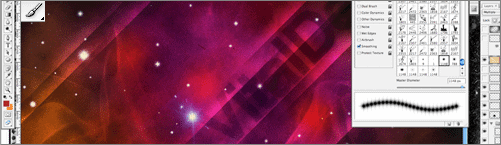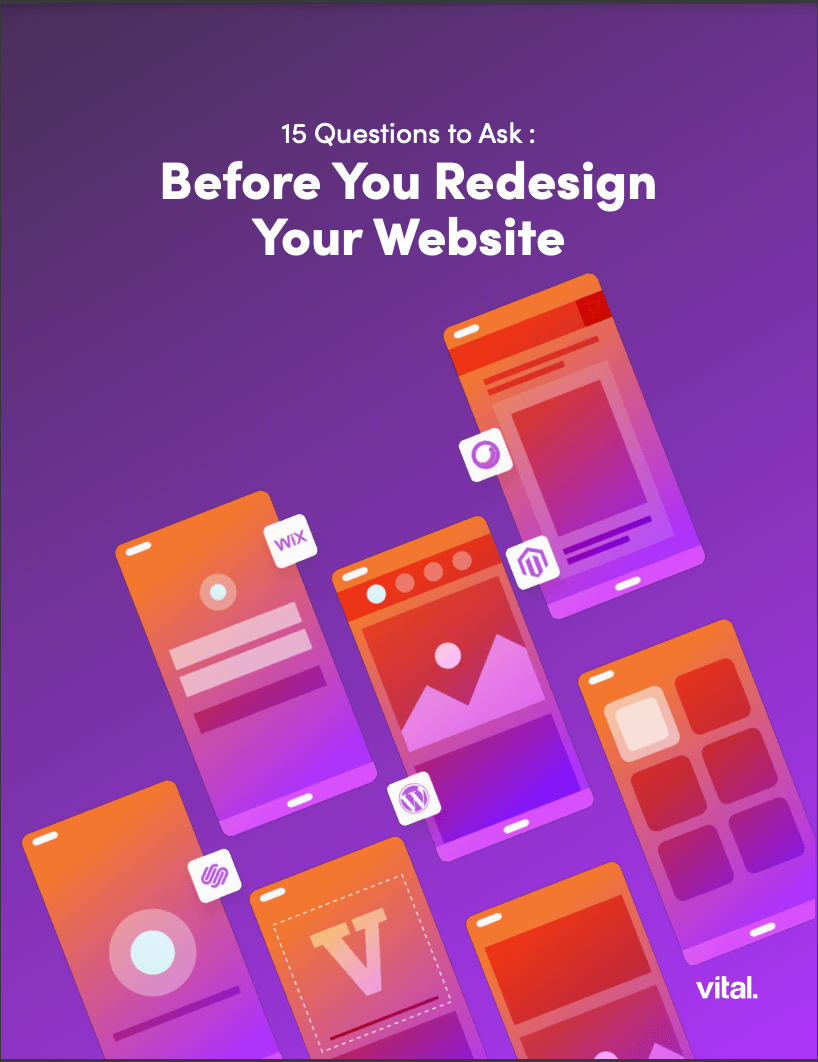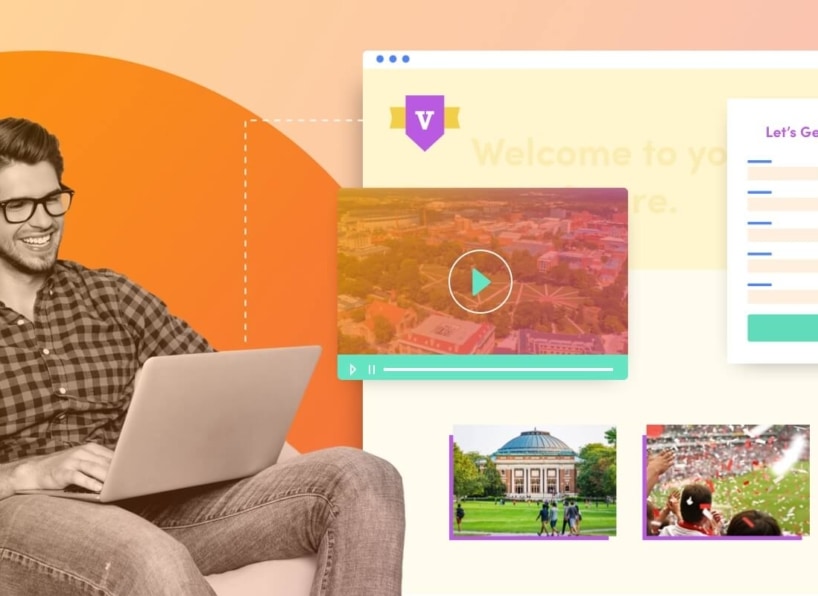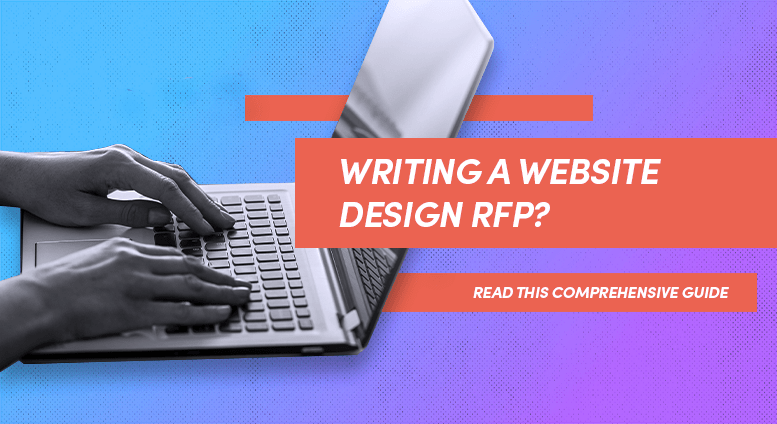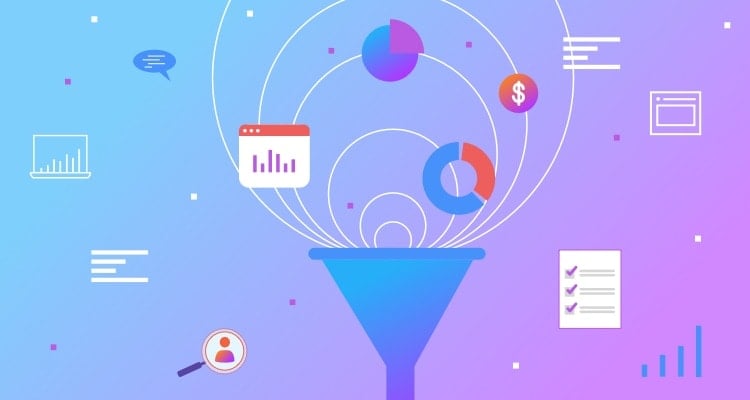This may be old news to some, but when I figured out this technique I was blown away by how much time I had been wasting. This quick tutorial will show you how to easily rotate your Photoshop brushes to any angle you need. It may sound silly, but it’s a huge time saver!
We’re all fans of Photoshop brushes. Easily adding textures, patterns, images etc. to my designs is great although I always felt like they had their limitations based on their “out-of-the-box” layout. I can’t tell you how many times I have used the brush I needed on a separate layer, then rotated or flipped it to where I wanted it to end up. A huge waste of time.
With a couple mouse clicks, you can make the brushes do whatever you want. Here’s how.
STEP 1
Open up a blank document and grab your brush tool. Pick a pattern (anything but round) from your brushes pallet. I’ll choose this cloud brush that’s alway annoyed me because I thought it could only be used in the lower right corner of the page, without transforming or erasing part of it.